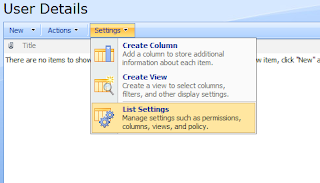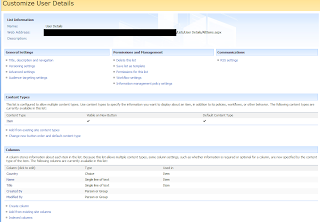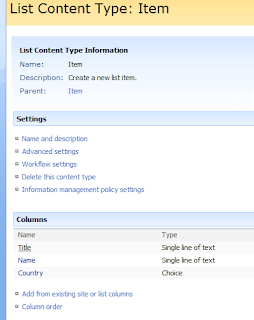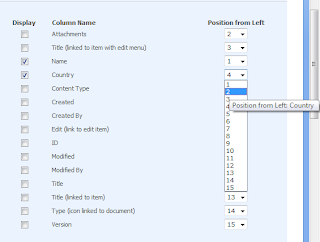In the previous post I spoke about a point in the project where I wanted to do some specific things with the site. I also spoke about some difficulties I encountered. In this post I'll clarify the issues I'm facing. To begin with I'll describe the setup I am working with. It is a Microsoft BPOS (Business Productivity Online Services) SharePoint site. This is a cloud based SharePoint site based on SharePoint Server 2007. I access the site in an internet browser through a URL like this one https://exampleemeamicrosoftonlinecom-1.sharepoint.emea.microsoftonline.com/. Any changes I've made to the SharePoint site have been done in an internet browser or through SharePoint Designer. To edit a cloud based SharePoint site in SharePoint Designer simply click on the "open site" button and enter the URL used to access the site in the browser and then enter a username and password associated with the site.
Up until this point in the project it has been sufficient to develop in an internet browser and through SharePoint Designer. However, now the site needs to function in very specific ways. These include;
- Dynamically calculating (calculating in real time) a result from three SharePoint drop down menus and presenting the result to the user before they commit the value to a SharePoint List.
- Populating the left hand side of a paired list box from a SharePoint List
- Each value in the left hand side must be associated to a control number when they are added to the right hand side of the paired list box. When the user commits the values to a SharePoint List both the value and the control number must be together.
- When the user adds a value to the right hand side of a second paired list box then a completion date must be appended to each value on the right hand side of that paired list box.
Initially I was going to use JavaScript for the first problem but I was unsure of using it with SharePoint drop down menus. A friend suggested that it would be messy to use JavaScript and to simply use the SharePoint APIs. This lead to the problem of setting up Visual Studio with a SharePoint BPOS site. I posted my problem on a couple of forums, the best answer coming from the TechNet forum. Basically Visual Studio is not built to develop for remote SharePoint sites and using a shared SharePoint environment means that it is not possible to deploy solutions built with compiled code.
Now I'm in the position where I have to use client-side code such as JavaScript for the functionality I need and also look at different ways around my other problems. So far I've got the problem of dynamically calculating the values just about done. There is still an issue of using the drop down menus with a List. I will continue to find work arounds for the problems as this prototype has to be developed on the setup I was given. If this was not just a prototype I would not recommend developing on a cloud based SharePoint site.